E-Tag Clustering
The 5.16 release introduces a new E-Tag based stacking mode to cluster with GigaVUE-TA400. All legacy cluster topologies (leaf-spine, tree, etc.) with OOB cluster management are supported with E-tag stacking mode. Refer to the example below.
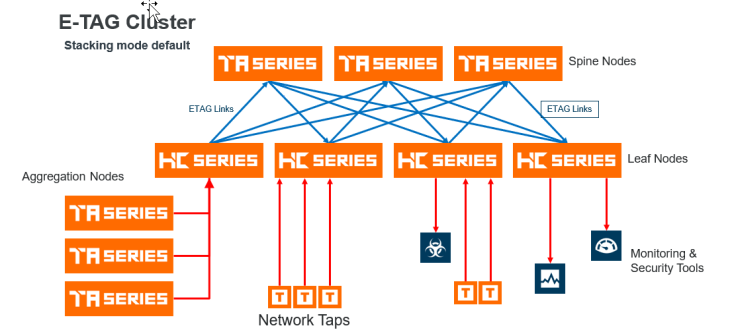
The new E-TAG stacking mode is supported on all the platforms listed below except GigaVUE-TA10 and GigaVUE-HC2 CCv1.
| GigaVUE-HC3 CCv1 & CCv2 |
| GigaVUE-HC2 CCv2 |
| GigaVUE-HC1 |
| GigaVUE-TA25 |
| GigaVUE-TA25E |
| GigaVUE-TA40 |
| GigaVUE-TA100 |
| GigaVUE-TA200 |
| GigaVUE-TA200E |
| GigaVUE-TA400 |
| DELL S4112F-ON |
The BiDi optics on stack ports are also supported in E-Tag stacking mode.
Stacking Mode
The E-Tag Clustering introduces a user selectable stacking mode. The stacking modes are as follows:
-
Legacy: This option selects Legacy stacking mode.
-
Default: This option selects E-Tag stacking mode.
To configure the default stacking mode or the legacy stacking mode through GigaVUE-OS -CLI use the following commands :
(config) # system stacking-mode legacy: Selects the Legacy Stacking mode
(config) # no system stacking-mode legacy: Selects the Default Stacking mode.
|
Legacy Stacking Mode |
E-Tag ( Default ) Stacking Mode |
|---|---|
|
(config) # system stacking-mode legacy (config) # show system stacking-mode Stacking Mode configuration: Mode : legacy-mode |
(config) # no system stacking-mode legacy (config) # show system stacking-mode Stacking Mode configuration: Mode : default-mode |
Note: After user confirmation the system stacking-mode legacy command immediately resets the traffic configuration and initiates a cluster reload of all nodes. After the cluster is up, the configuration saved in the backup file must be applied manually to restore the traffic configuration.
For example :
[cluster: leader] (config) # no system stacking-mode legacy
! WARNING: Changing stacking mode will automatically
! - Take backup of config in file stacking_mode_config_backup.txt
! - Reset factory only traffic config
! - RELOAD the cluster
! - User must manually apply stacking_mode_config_backup.txt after bootup
Confirm stacking mode change? [no] yes
Configuration saved to database 'initial'
System shutdown initiated -- logging off.
After the cluster is up and user is logged back in, apply the saved configuration in the backup file:
[cluster: leader] (config) # configuration text file stacking_mode_config_backup.txt apply fail-continue
Refer to the system section in GigaVUE-OS CLI Reference Guide to know more.
To configure from GigaVUE-FM use the stacking mode drop-down options. Refer to theRegular Cluster Formation Workflow,Edit Cluster Parameters,Leaf-Spine Cluster Formation Workflow.
Switching Stacking Mode
The Stacking mode can be switched from Legacy to Default and vice versa. Switching the stacking mode will reload the cluster and maintain a backup file of the last applied configuration. A Confirmation window appears advising that a backup file is generated with the updated traffic configuration. The configuration saved in the backup file must be applied manually to restore the traffic configuration after the cluster is up. The command used to apply the backup configuration is as follows:
[cluster: leader] (config) # configuration text file stacking_mode_config_backup.txt apply fail-continue
Refer below, to apply the backup configuration file from GigaVUE-FM.
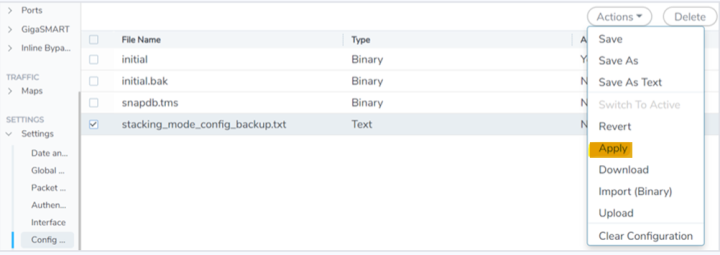
Switching the stacking mode will not be allowed if the cluster includes an unsupported node.
Refer to Regular Cluster Formation Workflow,Edit Cluster Parameters,Leaf-Spine Cluster Formation Workflowto know more.
Notes
| 1. | The end of sale platforms GigaVUE-TA10 and GigaVUE-HC2 CCv1 are not supported in the default stacking mode (E-Tag Cluster). |
| 2. | The L3 and L4 fields hashing of double tag Q-in-Q traffic is not supported over stack links in E-Tag mode on non GigaVUE-TA400 platforms. This limitation is not applicable for GigaVUE-TA400. |
| 3. | Common hash settings for all stack and non-stack GigaStream in E-Tag mode. Fabric advanced-hash command is not applicable to stack GigaStream in default stacking mode but applicable to GigaSMART groups on GigaVUE HC Series. |
New 6.0
| 1. | Circuit ports as destination in GigaSMART first level maps (L2 circuit encapsulation tunnels with first level map) are not supported in E-Tag mode in 5.16 release. |
| 2. | The L2GRE and VXLAN tunnel encapsulation and decapsulation are not supported in E-Tag mode in 5.16 release. |
| 3. | The MPLS header stripping is not supported on GigaVUE-TA25 in the E-Tag mode in 5.16 release |
| 4. | MPLS header stripping in E-Tag mode in 5.16 release on GigaVUE-HC3, GigaVUE-TA200, GigaVUE-TA100 and GigaVUE-TA40 has one limitation of 4 byte VLAN tag added when header strip enabled ports are mapped to tool ports within the same box/node specifically. |
| 5. | VXLAN header stripping in E-Tag mode in 5.16 release on platforms other than GigaVUE-TA400, GigaVUE-TA25 has limitation of 4 byte VLAN tag added when header strip enabled ports are mapped to tool ports within the same box/node specifically. |



